How to configure synway gsm gateway with asterisk vicidial
Synway GSM Gateway trunking with asterisk
Topic: How to configure synway gsm gateway with asterisk vicidial
Overview: Synway-Asterisk-Vicidial
Synway SMG4000 series GSM/CDMA VoIP Gateway is a multi-functional product used to efficiently realize the smooth transition between mobile and VoIP network With push-pull SIM card sockets for easily installing the SIM cards, it adopts advanced built-in VoIP processors and GSM/CDMA modules, and enables ISPs and VoIP solution providers to deliver highly available and versatile wirelessto-IP systems, effortlessly and cost-efficiently.
Asterisk
Asterisk is a free and No:1 open source
framework for building communications applications and is sponsored by
Sangoma.
Vicidial
VICIDIAL is a software suite that is
designed to interact with the Asterisk Open-Source PBX Phone system to act
as a complete inbound/outbound contact center suite with inbound email
support as well.
Steps: Synway GSM Config
Step 1: Synway Initial configuration
Step 2: Port grouping, SIP settings
Step 3: Asterisk SIP trunking
Step1 : Initial configuring of GSM gateway
Power on the GSM Gateway and connect the gateway to the Network.
- now open a browser and type http://192.168.1.101
- the default username and password is admin/admin
for this guide i am assigning 192.168.1.222
By default the Synway Gateway Assigned with IP : 192.168.1.101.
make sure this default ip should not have conflict with your existing network.
Once Logged in Click the Quick Config option from the Left
pane,
In the quick-config network settings page change the default ip to a
static from your network
CLick Next
In the Registrar IP Address we need to enter your Asterisk
/vicidial/goautodial server IP address
for eg my asterisk server ip is 192.168.1.111
now you will be moved to Quick Config-SIP Settings
Click Next
Just Click Next in PORT setting and after that click finish.
Step 2 : Configuring the PORTS , SIP settings and outbound ROUTING
- Now access your GSM via newly assigned ip ie: http://192.168.1.222
- username /password : admin/admin
- IN admin panel Click Port -- Port Group
- Prot Group will be empty - Click ADD NEW
- In the Port Group-Add page fill the below details
- index the group no , SIP account - this is the account to be created in your asterisk server with a password ,say synway123
- make sure all the active SIM ports are selected.
- save
- now you can the Register status of this group to your asterisk server(it will take some minutes)
- Click the Route option from the left pane of admin pane
- Click IP--TEL
- ADD New
- Fill the below details and press save
Step 3 : Configuring the SIP server ie asterisk or vicidial
- create a sip peer in the asterisk server
[gsm222]
username=gsm222
secret=synway
host=dynamic
type=friend
disallow=all
allow=all
qulify=yes
dtmfmode=auto
context=trunkinbound
- save the file and exit.
- go to asterisk cli (asterisk -vvvvvr)
- type sip reload
- now check whether the gsm gateway is registered by typing sip show peers , it will show ok
- Now we need to create a dialplan to dial via GSM gateway
- Below is the dialplan for asterisk and vicidial /goautodial
go to vi /etc/asterisk/extensions.conf
under default context use the below dialplan
[default]exten => _9X.,1,Dial(SIP/gsm222/${EXTEN:1})exten => _9X.,2,Hangup
you can either write the dialplan in gui or in command line, i prefer
command line
vi /etc/asterisk/extensions.conf
under the default context type
[default]exten => _9X.,1,AGI(agi://127.0.0.1:4577/call_log)exten => _9X.,2,Dial(SIP/gsm222/${EXTEN:2},,tTo)exten => _9X.,3,Hangup
Check out the below link for the Asterisk dialplan Tutorial
https://www.striker24x7.com/2015/07/vicidial-or-goautodial-dialplan-entry.html
Support :
For professional support reach me at
skype:striker24x7
Check out my youtube channel for vidieo tutorials
https://youtube.com/c/striker24x7


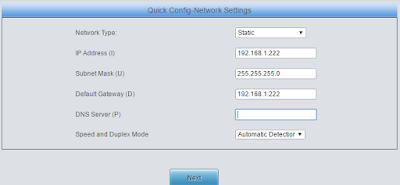





How to synway GSM gateway asterisk vicidial