How to configure ringcentral sip in asterisk vicidial
Step by step guide to configure the Ringcentral SIP/VOIP account in Asterisk based dialers like Vicidial , Goautodial, Freepbx.RingCentral A leading provider of unified communication and collaboration solutions for businesses of all sizes provides VOIP trunk to dial out and Dial in ,which can be configure in any softphones or hardphones. Using there other Phone options we are going to configure the Ringcentral sip trunk in asterisk
 |
| ringcentral asterisk |
Who is RingCentral?
RingCentral A leading provider of unified communication and collaboration solutions for businesses of all sizes
RingCentral's cloud-based communication and collaboration platform offers a comprehensive set of capabilities that unify voice, business messaging, team collaboration, video conferencing, and online meetings.
RingCentral revolutionizes the power of the cloud to help companies across the globe work smarter, radically improving the way businesses partner with customers and co-workers.
Pre-Requisites for Ringcentral configuration
1. Ringcentral Portal login credentials.
2. Asterisk pbx console(SSH) access
3. Any GUI configuration utility like vicidial ,goautodial , Freepbx
Ringcentral SIP Trunk
Note: if you have already have the SIP Details from Ringcentral ,you can skip this step 1 and proceed with step 2
STEP 1: Getting the SIP settings for manual Provision
Get the SIP Settings For Manual Provisioning of your RingCentral SIP account.
1. Log in as an Administrator to the RingCentral Online account.
2. Go to Phone System > Phones & Devices.
3. Under User Phones, look for the Existing phone that you wish to assign to your asterisk.
Click the existing phone and then press Setup & Provision or under action select Setup & Provision. As shown below.
Picture 1:
4. Go to Other Phones. Under Existing Phone click Select.
5. In next section Disable TLS(secure voice transport to NO) and Select your nearest outbound Proxy , followed that you will get your SIP settings, which will be used in asterisk for registration.
STEP 2: Asterisk SIP Trunk Configuration
you can follow same for vicidial/goautodial under Carrier settings, and in freepbx trunk settings in GUI.
Register string Sample:
register => USERNAME@sip.ringcentral.com:PASSWORD:AUTHORIZATIONID@<outboundproxyDomain:5090>/USERNAME
Example :
register => 1800000000@sip.ringcentral.com:ddde566fus:898989898@sip10.ringcentral.com:5090/1800000000
[username]type=friendhost=sip.ringcentral.comtransport=udpoutboundproxy=sip10.ringcentral.com:5090fromuser=usernamedefaultuser=AuthorizationIDusername=AuthorizationIDfromdomain=sip.ringcentral.comsecret=PASSWORDqualify=yescomtext=trunkinbounddtmfmode=rfc2833disallow=allallow=allinsecure=port,invitenat=yessrvlookup=nousereqphone = yescallcounter = yes
STEP 3: Asterisk Dialplan
exten => _9X.,1,AGI(agi://127.0.0.1:4577/call_logexten => _9X.,n,Dial(SIP/trunkname/${EXTEN:1},,Tto)exten => _9X.,n,Hangup()
exten => _9X.,1,Dial(SIP/trunkname/${EXTEN:1})exten => _9X.,n,Hangup()
For dialplan pattern matching check my Dialplan entry tutorial
note : Replace trunkname to the name used in Sip settings (username)
STEP 4: Asterisk Cli command to confirm registration
Use the below asterisk commands to check the status of SIP registration.
asterisk -vvvvvrasterisk>sip show peersasterisk>sip show registry
INBOUND Configuration
Under the assigned user details for that DID


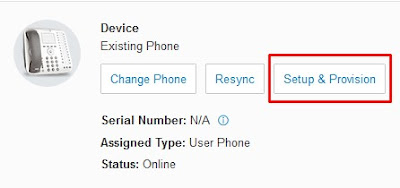

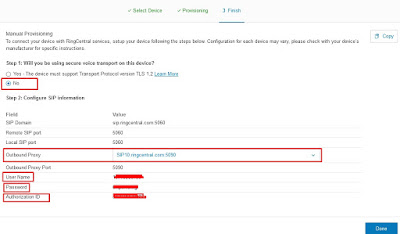


How to configure ring central SIP in asterisk vicidial
Thanks very much for these instructions, they're very helpful! I got through all of them except the last section on INBOUND Configuration. Is that in Ring Central? I can't find any mention of "Call Handling & Forwarding" there, maybe they have moved/renamed it? Also, what does "DID" stand for?